Configure alerts
Set up real-time notifications for data quality rule failures in Atlan. Receive immediate alerts via Slack, Microsoft Teams, or Jira when rules fail, enabling quick response to data quality issues. This guide shows how to configure organization-level alert destinations and set rule-specific alert priorities.
Prerequisites
Before you begin, make sure you have:
- Administrative access to Atlan (for organization-level configuration)
- Access to a public Slack or Microsoft Teams channel, or a Jira project
- Data quality rules already configured in your environment
Configure organization-level alerts
Set up the alert destination for all data quality rules in your organization. This configuration applies to all rules and determines where alerts are sent. Only instance administrators can access this setting.
Only public channels are supported. Alerts can't be routed to private channels or Direct Messages at this time.
-
Navigate to the Admin panel from the profile menu
-
In the left-hand menu, select Integrations
-
Choose your preferred messaging platform: Slack or Microsoft Teams
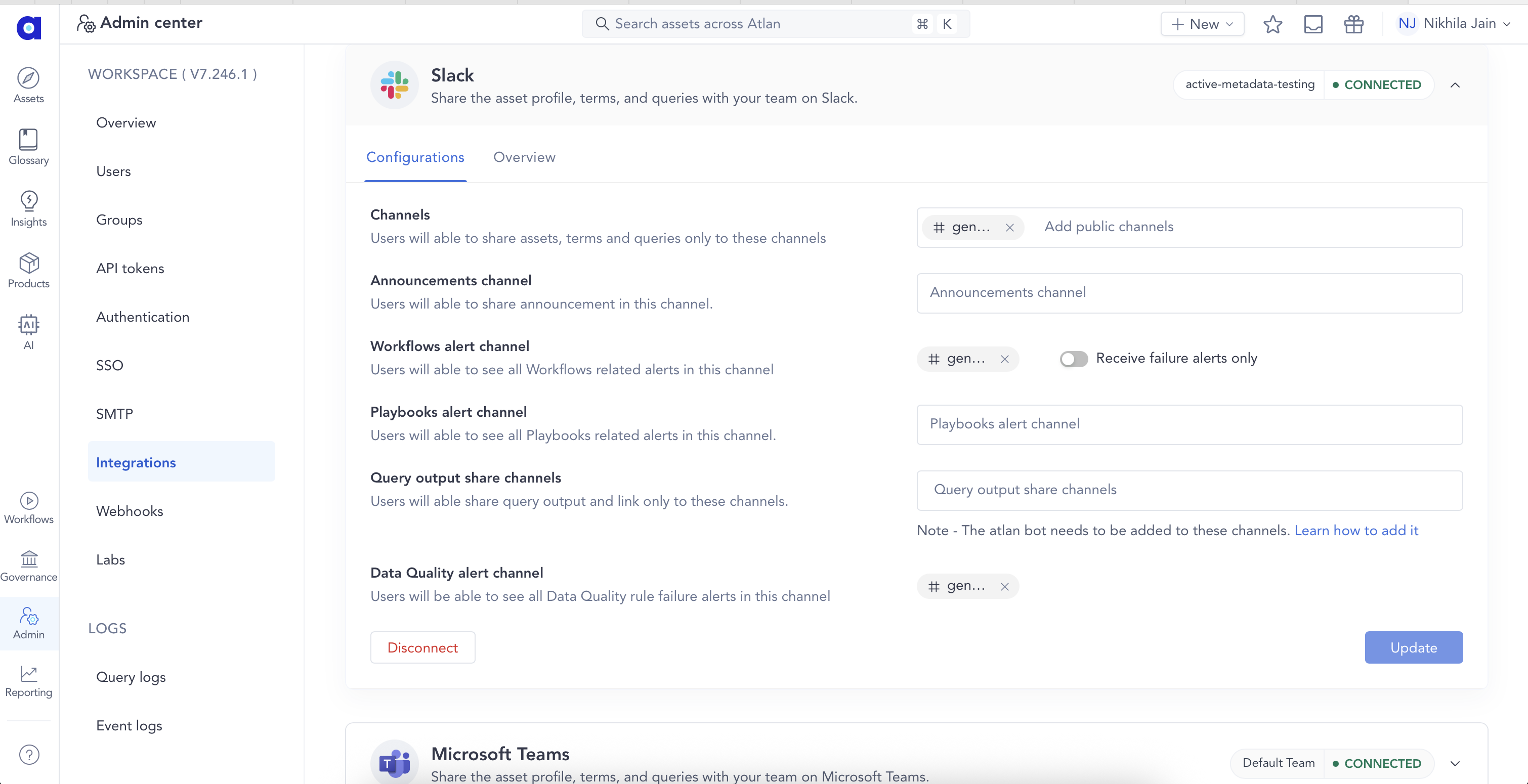
-
Within the selected platform, scroll to the Data Quality section
-
Enter the name of the public channel where rule failure alerts are delivered
-
Click Update to activate the integration
Once saved, the alerting configuration is in effect for all data quality rules based on their priority settings.
Configure notification routing by asset scope
Set up targeted alert routing to send data quality notifications to specific Slack, Microsoft Teams, or Jira based on database or domain scope. This enables you to organize alerts by data ownership and guarantee the right teams receive relevant notifications. For detailed information about routing behavior and priority systems, see Notification routing.
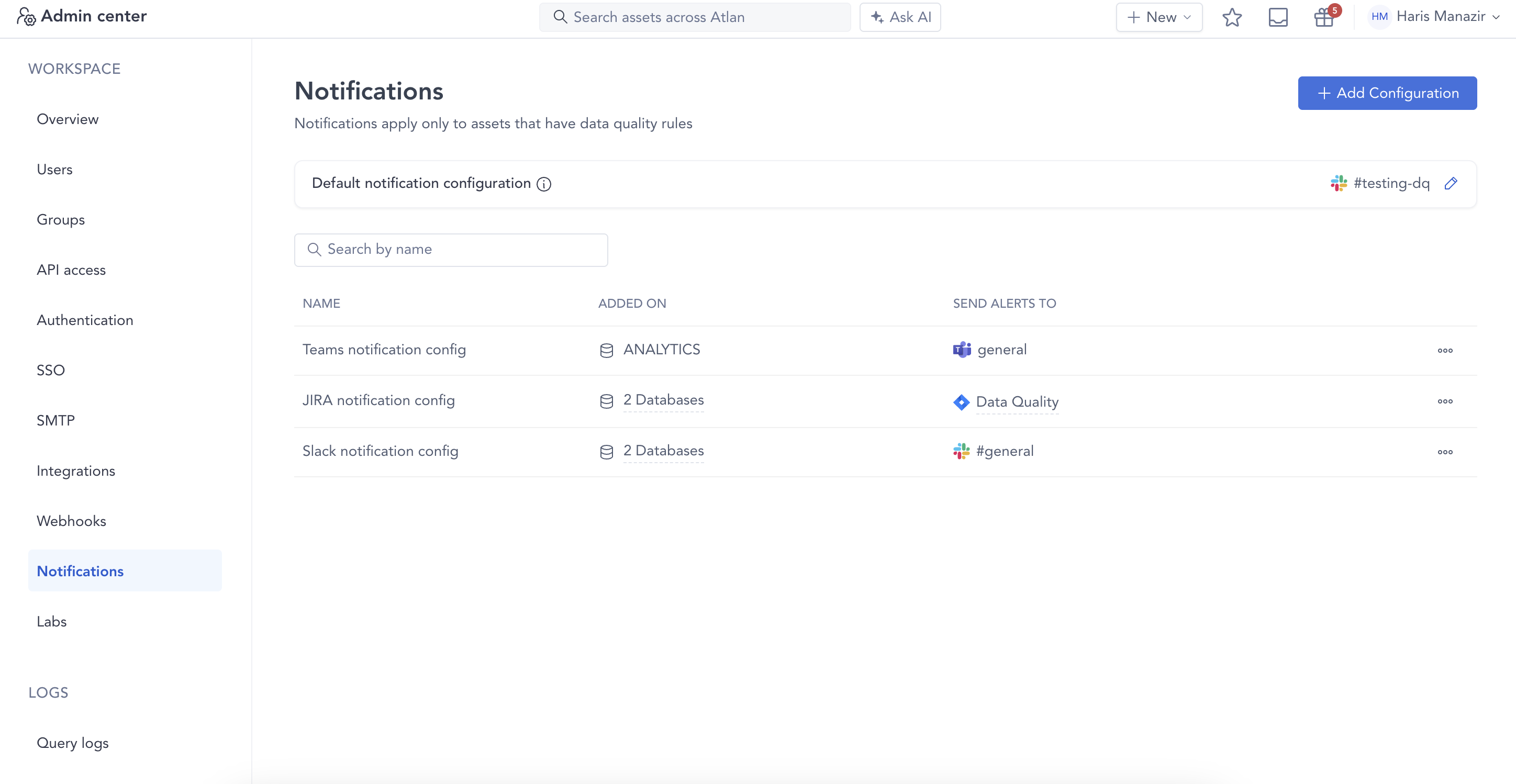
Create a routing configuration
-
Navigate to the Admin panel from the profile menu
-
In the left-hand menu, select Notifications
-
Click Add configuration to create a new routing rule
-
Enter a descriptive Name for the routing configuration
-
Set the Asset scope:
- Select Database or Domain (multi-select is supported)
- Choose one or more databases or domains to include in this routing rule
-
Configure Send alerts to:
-
For Slack or Microsoft Teams: Choose one or more public channels where alerts are delivered
-
For Jira:
- Select the Project where rule failure tickets are created
- Select the Issue type from the dropdown
- Select the Status to transition to when the rule passes
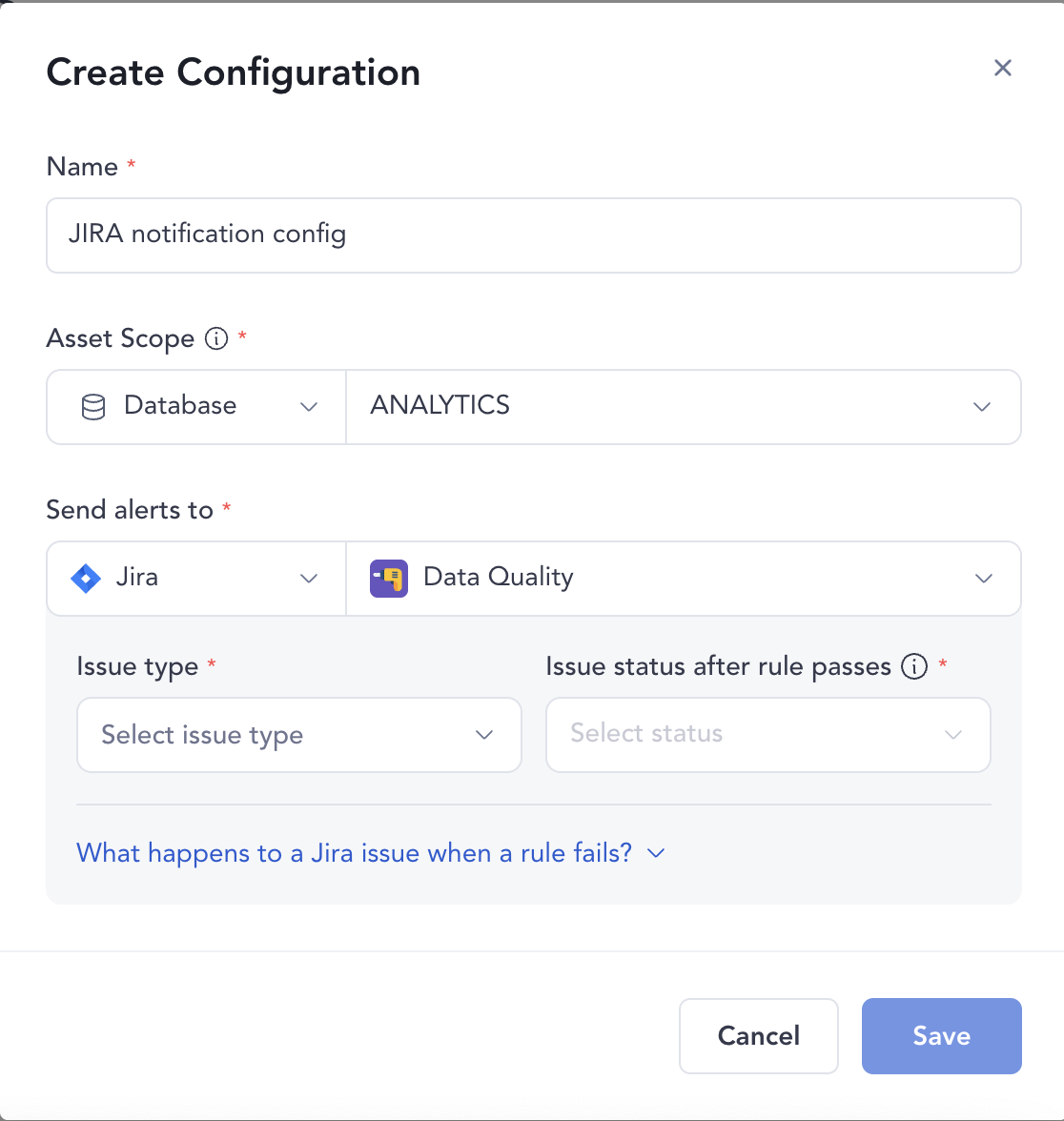
-
-
Click Save to activate the routing configuration
Once saved, data quality rule failures on assets within the specified scope are routed to the selected channels or create tickets in Jira instead of the default organization-level channel.
Configure rule-level alert priority
Set alert priorities during rule creation or editing. This determines how frequently alerts are sent for each specific rule.
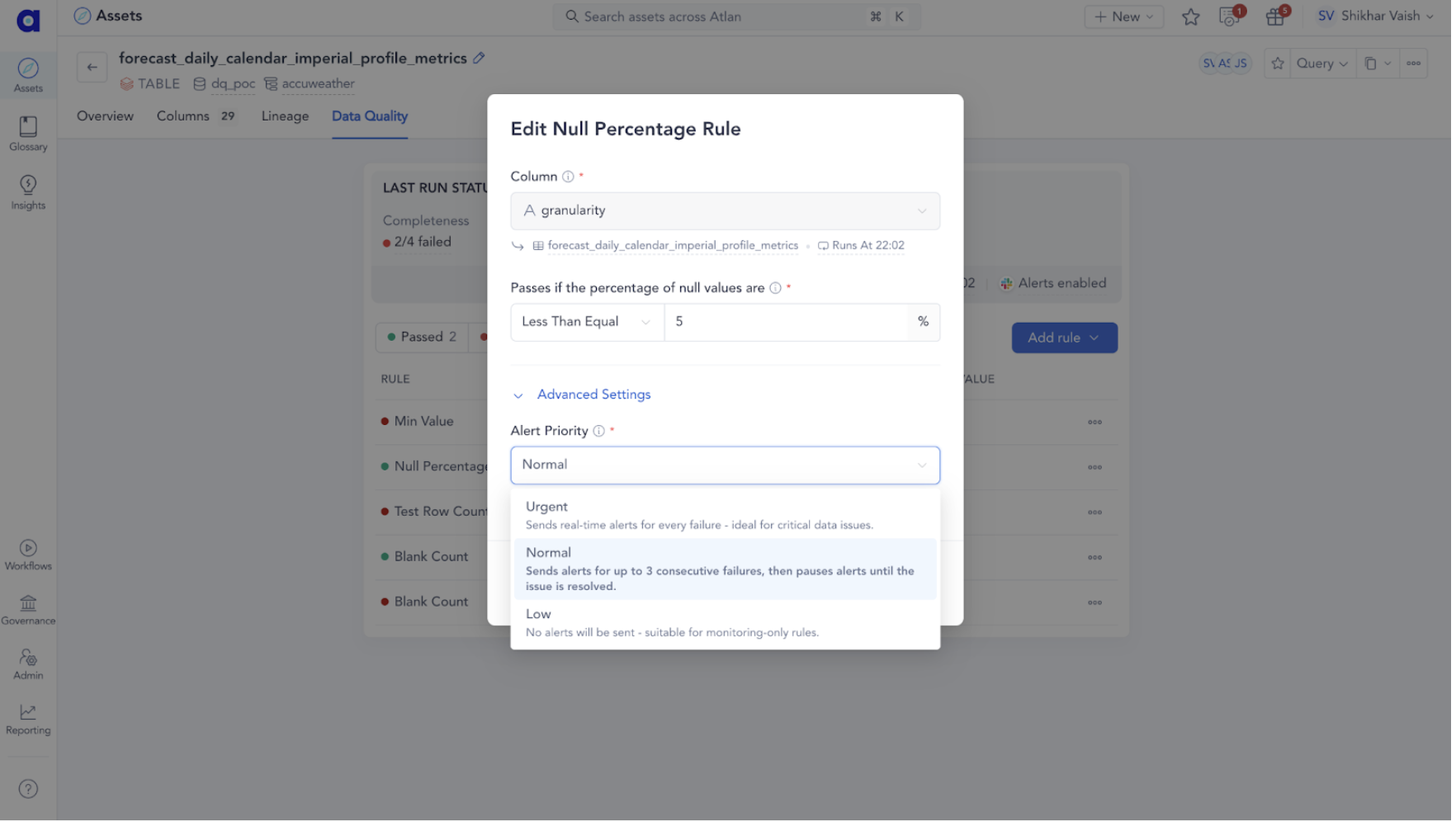
-
Navigate to the data quality rule you want to configure
-
Open the rule for editing or create a new rule
-
In the rule creation workflow, scroll to the Additional Settings section
-
All rules default to Normal priority unless explicitly changed by the user. Under Alerts, select the desired priority level:
- Normal (default): Alerts are sent up to three times per failure, then suppressed until the rule passes. Use this for most data quality rules.
- Urgent: Alerts are sent every time the rule fails. Use this for critical business rules.
- Low: No alerts are sent. Failures are silently logged. Use this for non-critical monitoring.
Next steps
After completing these steps:
- Rule failures trigger alerts in the designated public Slack or Teams channel, or create tickets in Jira, based on priority
- Each alert includes full context - rule name, asset, severity, and relevant metadata - to aid quick triage and action
- Rule-level alert priority settings can be modified at any time by editing the rule
Need help
If you have questions or need assistance with configuring alerts, reach out to Atlan Support by submitting a support request.
See also
- Set up Databricks - Configure Databricks for data quality monitoring
- Set up Snowflake - Configure Snowflake for data quality monitoring